Support
Getting Started
What is MT4?
MT4 is the trading platform or software provided by 4T to its clients. The platform is accessible through software installation, web address or mobile application. For more about MT4 please click here.
How to install MT4?
Once you have filled in your live or trial account opening forms here, you will be issued a user ID and password to access the platform. An email to install Client Terminal, it is necessary to download its distributive and launch it. Then it will be necessary to choose a directory for installing the program there and follow the Installation Wizard tips. After the terminal has been installed it will run automatically.
How to log into my MT4 account?
When you launch your MT4 software or application you will be prompted with a login window to insert your credentials. Your MT4 account number is also you user ID and your password was provided upon registration.
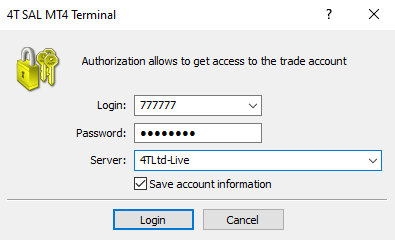
How can I retrieve, reset, or change my Password?
If you have forgotten your password please click this link to create a new one.
If you know your password and wish change it, please go to the ‘Tools’ menu and choose ‘options’ and ‘Server’ then click change and fill in your old password as well as the new one.
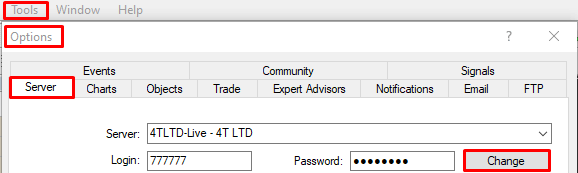
Can I change my user ID?
No, your user ID is also your account ID. It is unique and cannot be changed.
What is ‘server’ and how can I choose the right one?
The server is the third component of your log in credentials, when you insert your ID and password you will be requested to choose the server. If it is not shown there already please find ‘4TSAL-Live’. Or contact our customer support team [email protected].
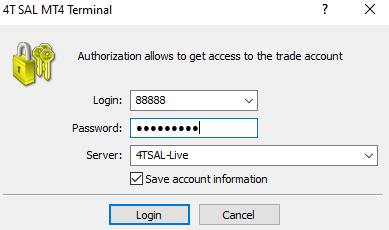
Support
Trading on MT4
How to place an order?
There are several ways to place an order on MT4
Through the market watch module:
- Right click any instrument, OR
- Press F9 on your keyboard, OR
- Double click any instrument
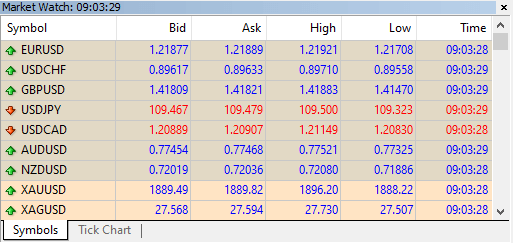
Through the chart:
- Right click and choose the Trading sub menu, OR
- If one click trading is enabled, you can trade from the live price pods on the top left corner of the chart. OR
- Press F9

Through the Trade window:
- Right click or press F9 OR,
- if you already have a position, double click to trade the same instrument again or to add Limit and Stop orders to your existing position.
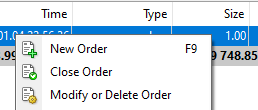
How to activate the option for one-click-trading?
Tools > Options > Trade > tick One Click Trading
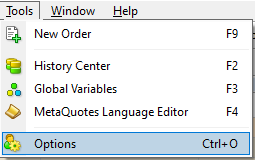
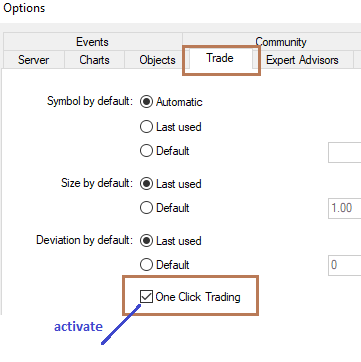
Note: you will be prompted to read a risk warning and disclaimer prior to accepting to use this functionality
Where do I find my order?
If you have placed an instant market order. The order will be executed and turned into a position. Otherwise, you can view your pending/working order in the module ‘Terminal’ click on the tab ‘Trade’
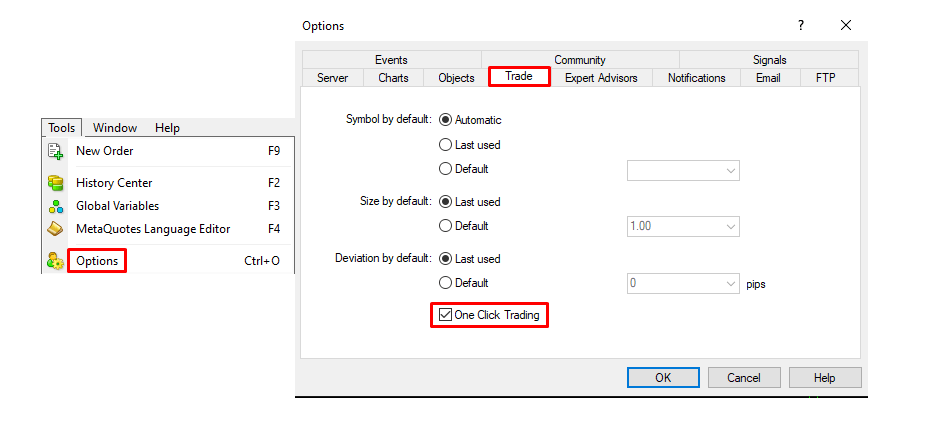
What happens to my order when it is executed?
When your Order is Executed it will move from the pending order space below your account status line to the space above it.

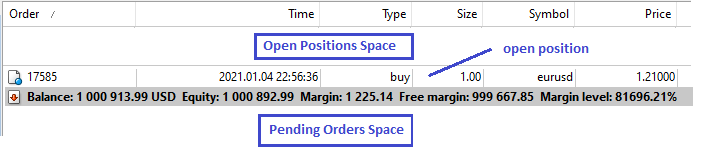
Where do I find my profit or loss on a position?
At the far right of each position you can see the unrealized profit or loss based on the current market price. The profit or loss will only realize and be added or deducted of your balance when the position is closed. Hence, they will keep updating and changing as long as the market price is changing.

How is profit/loss calculated?
The profit /loss are calculated by taking the difference between the market price and the entry and multiply this by the quantity. This, however, does not take in consideration any costs related to this position such as commissions or swap.
Also, for P/L in currencies different from your deposit currency, you will need to take the exchange rate into consideration.

In the example above the profit calculation is as follows
(Market Price – Purchase price) x Deal size
= (1.22619 – 1.22514) x 100,000
= 0.00105 x 100,000
= $105
How to close a position?
If you enable the function of (one-click-trading) you can close your position by clicking on the cross sign at the right of the position (next to your profit/loss).
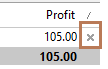
Where do I find my closed positions?
Change tab from ‘Trade’ to ‘History’ to see your closed positions.
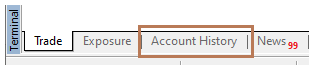
Support
How to view your account
Where do I see my balance?
Terminal > Trade > Account Status
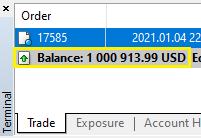
When is my balance updated?
Your balance will update when
- You realize a profit or loss by closing a trade
- Your account is debited or credited any cash amounts
How is the balance calculated?
All deposits – all withdrawals + all realized profits – all realized losses
What is ‘Equity’?
Your equity is the real-time value of your account. It shows you the net worth of your account at any point in time and what you will have if you decide to close all your open positions at this point.
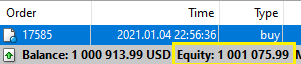
When is my Equity updated?
If you have open positions, your equity will update every time there is a move in the price of the positions you hold.
How is equity calculated?
Balance +/- your open positions’ profit/loss
Note there maybe some other deductibles such as swaps or conversion fees for currencies other than your deposit currency.
What is ‘Margin’ in the account status line?
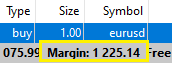
The margin is an amount of your equity that is locked in for the purpose of maintaining a position or several positions. The amount is not deducted from your equity or balance, but it is only locked and cannot be utilized for withdrawal or entering a new deal.
What is ‘Free Margin’ in the account status line?
The free margin is the amount of your equity that you can utilize for trading or to withdraw.
The margin level is the percentage of your margin related to your equity. If you have used an amount of margin exactly equal to your equity, then your margin level is 100%.
The margin level is an important tool in risk management.
